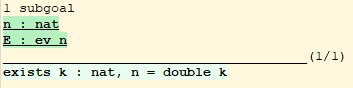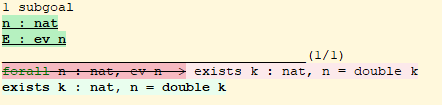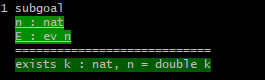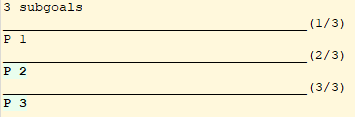Proof handling¶
In Coq’s proof editing mode all top-level commands documented in Chapter Vernacular commands remain available and the user has access to specialized commands dealing with proof development pragmas documented in this section. They can also use some other specialized commands called tactics. They are the very tools allowing the user to deal with logical reasoning. They are documented in Chapter Tactics.
Coq user interfaces usually have a way of marking whether the user has
switched to proof editing mode. For instance, in coqtop the prompt Coq < is changed into
ident < where ident is the declared name of the theorem currently edited.
At each stage of a proof development, one has a list of goals to prove. Initially, the list consists only in the theorem itself. After having applied some tactics, the list of goals contains the subgoals generated by the tactics.
To each subgoal is associated a number of hypotheses called the local context
of the goal. Initially, the local context contains the local variables and
hypotheses of the current section (see Section Assumptions) and
the local variables and hypotheses of the theorem statement. It is enriched by
the use of certain tactics (see e.g. intro).
When a proof is completed, the message Proof completed is displayed.
One can then register this proof as a defined constant in the
environment. Because there exists a correspondence between proofs and
terms of λ-calculus, known as the Curry-Howard isomorphism
[How80][Bar81][GLT89][Hue89], Coq stores proofs as terms of Cic. Those
terms are called proof terms.
-
Error
No focused proof.¶ Coq raises this error message when one attempts to use a proof editing command out of the proof editing mode.
Switching on/off the proof editing mode¶
The proof editing mode is entered by asserting a statement, which typically is
the assertion of a theorem using an assertion command like Theorem. The
list of assertion commands is given in Assertions and proofs. The command
Goal can also be used.
-
Command
Goal form¶ This is intended for quick assertion of statements, without knowing in advance which name to give to the assertion, typically for quick testing of the provability of a statement. If the proof of the statement is eventually completed and validated, the statement is then bound to the name
Unnamed_thm(or a variant of this name not already used for another statement).
-
Command
Qed¶ This command is available in interactive editing proof mode when the proof is completed. Then
Qedextracts a proof term from the proof script, switches back to Coq top-level and attaches the extracted proof term to the declared name of the original goal. This name is added to the environment as an opaque constant.-
Error
Attempt to save an incomplete proof.¶
Note
Sometimes an error occurs when building the proof term, because tactics do not enforce completely the term construction constraints.
The user should also be aware of the fact that since the proof term is completely rechecked at this point, one may have to wait a while when the proof is large. In some exceptional cases one may even incur a memory overflow.
-
Variant
Defined¶ Same as
Qedbut the proof is then declared transparent, which means that its content can be explicitly used for type checking and that it can be unfolded in conversion tactics (see Performing computations,Opaque,Transparent).
-
Error
-
Command
Admitted¶ This command is available in interactive editing mode to give up the current proof and declare the initial goal as an axiom.
-
Command
Abort¶ This command cancels the current proof development, switching back to the previous proof development, or to the Coq toplevel if no other proof was edited.
-
Error
No focused proof (No proof-editing in progress).¶
-
Variant
Abort ident Aborts the editing of the proof named
ident(in case you have nested proofs).See also
-
Variant
Abort All Aborts all current goals.
-
Error
-
Command
Proof term¶ This command applies in proof editing mode. It is equivalent to
exact term. Qed.That is, you have to give the full proof in one gulp, as a proof term (see Section Applying theorems).
-
Command
Proof¶ Is a no-op which is useful to delimit the sequence of tactic commands which start a proof, after a
Theoremcommand. It is a good practice to useProofas an opening parenthesis, closed in the script with a closingQed.See also
-
Command
Proof using ident+¶ This command applies in proof editing mode. It declares the set of section variables (see Assumptions) used by the proof. At
Qedtime, the system will assert that the set of section variables actually used in the proof is a subset of the declared one.The set of declared variables is closed under type dependency. For example, if
Tis a variable andais a variable of typeT, then the commandsProof using aandProof using T aare equivalent.-
Variant
Proof using ident+ with tactic Combines in a single line
Proof withandProof using.See also
-
Variant
Proof using All Use all section variables.
-
Variant
Proof using Type? Use only section variables occurring in the statement.
-
Variant
Proof using Type* The
*operator computes the forward transitive closure. E.g. if the variableHhas typep < 5thenHis inp*sincepoccurs in the type ofH.Type*is the forward transitive closure of the entire set of section variables occurring in the statement.
-
Variant
Proof using collection1 + collection2 Use section variables from the union of both collections. See Name a set of section hypotheses for Proof using to know how to form a named collection.
-
Variant
Proof using collection1 - collection2 Use section variables which are in the first collection but not in the second one.
-
Variant
Proof using collection - (ident+) Use section variables which are in the first collection but not in the list of
ident.
-
Variant
Proof using collection * Use section variables in the forward transitive closure of the collection. The
*operator binds stronger than+and-.
-
Variant
Proof using options¶
The following options modify the behavior of Proof using.
-
Option
Default Proof Using "collection"¶ Use
collectionas the defaultProof usingvalue. E.g.Set Default Proof Using "a b"will complete allProofcommands not followed by ausingpart withusing a b.
Name a set of section hypotheses for Proof using¶
-
Command
Collection ident := collection¶ This can be used to name a set of section hypotheses, with the purpose of making
Proof usingannotations more compact.Example
Define the collection named
Somecontainingx,yandz:Collection Some := x y z.
Define the collection named
Fewercontaining onlyxandy:Collection Fewer := Some - z
Define the collection named
Manycontaining the set union or set difference ofFewerandSome:Collection Many := Fewer + Some Collection Many := Fewer - Some
Define the collection named
Manycontaining the set difference ofFewerand the unnamed collectionx y:Collection Many := Fewer - (x y)
-
Command
Existential num := term¶ This command instantiates an existential variable.
numis an index in the list of uninstantiated existential variables displayed byShow Existentials.This command is intended to be used to instantiate existential variables when the proof is completed but some uninstantiated existential variables remain. To instantiate existential variables during proof edition, you should use the tactic
instantiate.
-
Command
Grab Existential Variables¶ This command can be run when a proof has no more goal to be solved but has remaining uninstantiated existential variables. It takes every uninstantiated existential variable and turns it into a goal.
Requesting information¶
-
Command
Show¶ This command displays the current goals.
-
Error
No focused proof.
-
Variant
Show ident Displays the named goal
ident. This is useful in particular to display a shelved goal but only works if the corresponding existential variable has been named by the user (see Existential variables) as in the following example.Example
- Goal exists n, n = 0.
- 1 subgoal ============================ exists n : nat, n = 0
- eexists ?[n].
- 1 focused subgoal (shelved: 1) ============================ ?n = 0
- Show n.
- subgoal n is: ============================ nat
-
Variant
Show Proof Diffs removed??¶ Displays the proof term generated by the tactics that have been applied so far. If the proof is incomplete, the term will contain holes, which correspond to subterms which are still to be constructed. Each hole is an existential variable, which appears as a question mark followed by an identifier.
Experimental: Specifying “Diffs” highlights the difference between the current and previous proof step. By default, the command shows the output once with additions highlighted. Including “removed” shows the output twice: once showing removals and once showing additions. It does not examine the
Diffsoption. See Showing differences between proof steps.
-
Variant
Show Conjectures¶ It prints the list of the names of all the theorems that are currently being proved. As it is possible to start proving a previous lemma during the proof of a theorem, this list may contain several names.
-
Variant
Show Intro¶ If the current goal begins by at least one product, this command prints the name of the first product, as it would be generated by an anonymous
intro. The aim of this command is to ease the writing of more robust scripts. For example, with an appropriate Proof General macro, it is possible to transform any anonymousintrointo a qualified one such asintro y13. In the case of a non-product goal, it prints nothing.
-
Variant
Show Intros¶ This command is similar to the previous one, it simulates the naming process of an
intros.
-
Variant
Show Existentials¶ Displays all open goals / existential variables in the current proof along with the type and the context of each variable.
-
Variant
Show Match ident This variant displays a template of the Gallina
matchconstruct with a branch for each constructor of the typeidentExample
- Show Match nat.
- match # with | O => | S x => end
-
Error
Unknown inductive type.¶
-
Variant
Show Universes¶ It displays the set of all universe constraints and its normalized form at the current stage of the proof, useful for debugging universe inconsistencies.
-
Variant
Show Goal num at num¶ This command is only available in coqtop. Displays a goal at a proof state using the goal ID number and the proof state ID number. It is primarily for use by tools such as Prooftree that need to fetch goal history in this way. Prooftree is a tool for visualizing a proof as a tree that runs in Proof General.
-
Error
-
Command
Guarded¶ Some tactics (e.g.
refine) allow to build proofs using fixpoint or co-fixpoint constructions. Due to the incremental nature of interactive proof construction, the check of the termination (or guardedness) of the recursive calls in the fixpoint or cofixpoint constructions is postponed to the time of the completion of the proof.The command
Guardedallows checking if the guard condition for fixpoint and cofixpoint is violated at some time of the construction of the proof without having to wait the completion of the proof.
Showing differences between proof steps¶
Coq can automatically highlight the differences between successive proof steps
and between values in some error messages. Also, as an experimental feature,
Coq can also highlight differences between proof steps shown in the Show Proof
command, but only, for now, when using coqtop and Proof General.
For example, the following screenshots of CoqIDE and coqtop show the application
of the same intros tactic. The tactic creates two new hypotheses, highlighted in green.
The conclusion is entirely in pale green because although it’s changed, no tokens were added
to it. The second screenshot uses the "removed" option, so it shows the conclusion a
second time with the old text, with deletions marked in red. Also, since the hypotheses are
new, no line of old text is shown for them.
This image shows an error message with diff highlighting in CoqIDE:
How to enable diffs¶
-
Option
Diffs "on""off""removed"¶ The “on” setting highlights added tokens in green, while the “removed” setting additionally reprints items with removed tokens in red. Unchanged tokens in modified items are shown with pale green or red. Diffs in error messages use red and green for the compared values; they appear regardless of the setting. (Colors are user-configurable.)
For coqtop, showing diffs can be enabled when starting coqtop with the
-diffs on|off|removed command-line option or by setting the Diffs option
within Coq. You will need to provide the -color on|auto command-line option when
you start coqtop in either case.
Colors for coqtop can be configured by setting the COQ_COLORS environment
variable. See section By environment variables. Diffs
use the tags diff.added, diff.added.bg, diff.removed and diff.removed.bg.
In CoqIDE, diffs should be enabled from the View menu. Don’t use the Set Diffs
command in CoqIDE. You can change the background colors shown for diffs from the
Edit | Preferences | Tags panel by changing the settings for the diff.added,
diff.added.bg, diff.removed and diff.removed.bg tags. This panel also
lets you control other attributes of the highlights, such as the foreground
color, bold, italic, underline and strikeout.
As of June 2019, Proof General can also display Coq-generated proof diffs automatically. Please see the PG documentation section "Showing Proof Diffs") for details.
How diffs are calculated¶
Diffs are calculated as follows:
- Select the old proof state to compare to, which is the proof state before
the last tactic that changed the proof. Changes that only affect the view
of the proof, such as
all: swap 1 2, are ignored. - For each goal in the new proof state, determine what old goal to compare it to—the one it is derived from or is the same as. Match the hypotheses by name (order is ignored), handling compacted items specially.
- For each hypothesis and conclusion (the “items”) in each goal, pass them as strings to the lexer to break them into tokens. Then apply the Myers diff algorithm [Mye86] on the tokens and add appropriate highlighting.
Notes:
- Aside from the highlights, output for the "on" option should be identical to the undiffed output.
- Goals completed in the last proof step will not be shown even with the "removed" setting.
This screen shot shows the result of applying a split tactic that replaces one goal
with 2 goals. Notice that the goal P 1 is not highlighted at all after
the split because it has not changed.
This is how diffs may appear after applying a intro tactic that results
in compacted hypotheses:
Controlling the effect of proof editing commands¶
-
Option
Hyps Limit num¶ This option controls the maximum number of hypotheses displayed in goals after the application of a tactic. All the hypotheses remain usable in the proof development. When unset, it goes back to the default mode which is to print all available hypotheses.
-
Flag
Nested Proofs Allowed¶ When turned on (it is off by default), this flag enables support for nested proofs: a new assertion command can be inserted before the current proof is finished, in which case Coq will temporarily switch to the proof of this nested lemma. When the proof of the nested lemma is finished (with
QedorDefined), its statement will be made available (as if it had been proved before starting the previous proof) and Coq will switch back to the proof of the previous assertion.
Controlling memory usage¶
When experiencing high memory usage the following commands can be used to force Coq to optimize some of its internal data structures.
-
Command
Optimize Proof¶ This command forces Coq to shrink the data structure used to represent the ongoing proof.
-
Command
Optimize Heap¶ This command forces the OCaml runtime to perform a heap compaction. This is in general an expensive operation. See: OCaml Gc There is also an analogous tactic
optimize_heap.